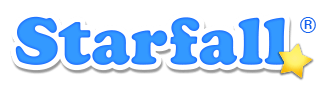You can use the access code you received via email to add more time to an active or expired membership account. This is best done using a desktop device by going to Starfall.com.
Adding more time to an active membership account:
If your account is active and you are signed in, you will see the Starfall.com home page. Complete the following steps to add more time to your active account.
- Go to Account Settings using the link at the top of the screen and answer the question in the Parent Gate.
- Click the “Renew now” link in the Account Status row on the Account Settings page.
- Enter your access code in the yellow area on the right labeled “Have an Access Code?”.
- Click the “Register your Access Code” button.
If your account is active and you are NOT signed in, you will first need to sign in. Complete the following steps to sign in and add more time to your active account.
- Click the “Sign In” link in the upper right corner of the page.
- Do NOT enter the access code. Instead, enter your email and password to sign in. The page will say “Sign In Complete. This computer can now access your Starfall membership.”
- Click the green arrow to continue to Starfall.com.
- Go to Account Settings using the link at the top of the screen and answer the question in the Parent Gate.
- Click the “Renew Now” link in the Account Status row on the Account Settings page.
- Enter your access code in the yellow area on the right labeled “Have an Access Code?”.
- Click the “Register your Access Code” button.
Adding more time to an expired membership account:
If your account has expired and you are signed in, you will see a red bar with the message “Your Account has expired.” Complete the following steps to add more time to your expired account when you are signed in.
- Click the “Renew Today!” link.
- Enter your access code in the field on the right labeled “Enter your code below.”
- Click the “Register Code” button.
If your account has expired and you are NOT signed in, you will see the nonmember Starfall home page. Complete the following steps to first sign in and then add more time to your expired account.
- Click the “Sign In” link in the upper right corner of the page.
- Do NOT enter the access code. Instead, enter your email and password to sign in. If your membership is expired, you will see a message, “Sorry, your membership has expired.”
- Click the “Renew Now” link.
- Enter your Access Code in the yellow area labeled “Have an Access Code?”.
- Click the “Register your Access Code” button.
If you would like assistance, please contact us.